Spatial Editing
Drag and drop content in 3D
What is Spatial Editing?
Manage and edit content in your interactive 3D presentation in the Fectar App. Open your creation and move, tilt, resize and rotate your content just by walking around in your space. And no programming! It is just like decorating a room, really easy.
How do I start?
- Create interactive 3D presentations in Fectar Studio.
- Log in to your account in the Fectar App.
- Tap on My Spaces in the menu to see an overview your creations
- Select a Space
- Click on the editing button to start Studio Assistant.
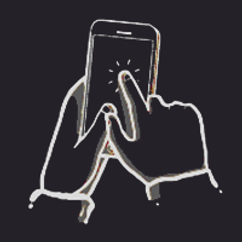
TAP TO SELECT
To select an object, just tap on it. It will become highlighted.

HOLD TO MOVE
Hold your finger on the screen when an object is selected to move it around
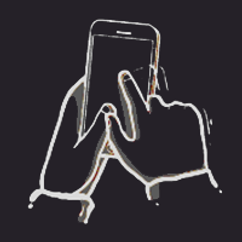
DRAG TO ROTATE
Drag over the screen when an object is selected to rotate it over the selected axis
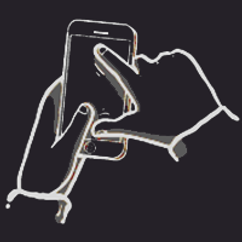
PINCH TO SCALE
Pinch on the screen when an object is selected to make it bigger or smaller